Setting the voice tag
“Setting the voice tag” is done by displaying “Voice Tags” screen.
1. Push the “SETUP” button.
2. Touch “Phone”.
3. Touch “Phonebook”.
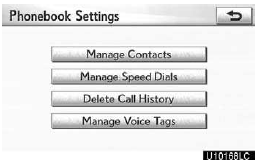
4. Touch “Manage Voice Tags”.
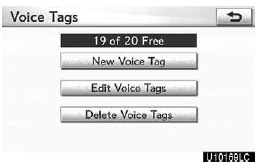
Please refer to the following pages for each setting.
You can also display “Voice Tags” screen in the following way.
1. Push the “INFO/PHONE” button.
2. Touch “Phone”.
3. Touch “Contacts”.
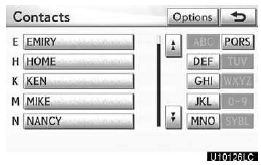
4. Touch “Options”.
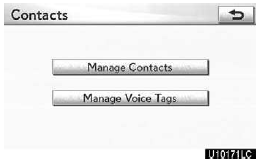
5. Touch “Manage Voice Tags”.
Registering the voice tag
You can register a voice tag for up to 20 numbers.
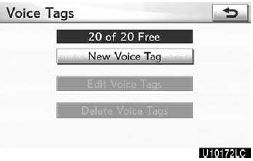
1. Touch “New Voice Tag”.
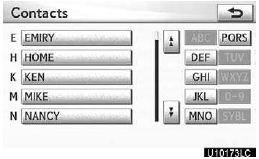
2. Select the data you want to register.
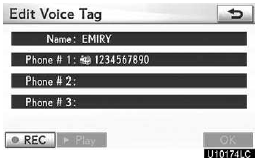
3. Touch “ REC”, and record a voice tag.
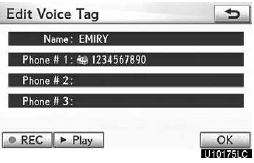
4. Touch “ Play” to play the voice tag.
When you complete the voice tag registration, touch “OK”.
INFORMATION
When you use the voice tag, do not change the language setting from the language setting used when registering.
If they are different, the voice recognition can’t recognize the voice tag that you have registered.
You can also register the voice tag in the following way.
1. Push the “INFO/PHONE” button.
2. Touch “Phone”.
3. Touch “Contacts”.
4. Select the desired data from the list.
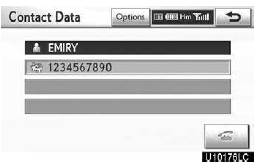
5. Touch “Options”.
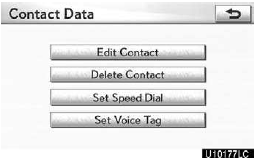
6. Touch “Set Voice Tag”.
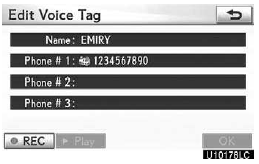
7. This screen is displayed.
The following operations are the same as the operation when you operate it from the “SETUP” button.
Editing the voice tag
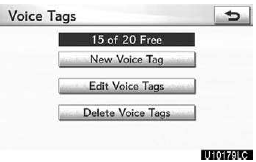
1. Touch “Edit Voice Tags”.
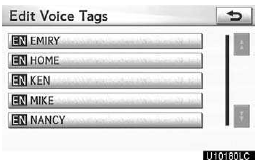
2. Select the data you want to edit.
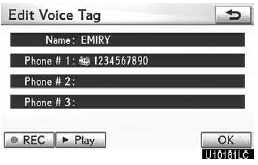
3. This screen is displayed.
The following operations are the same as the operation when you register the voice tag.
Deleting the voice tag
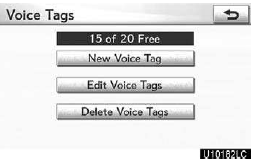
1. Touch “Delete Voice Tags”.
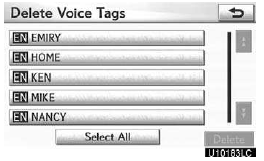
2. Select the desired data or touch “Select All”, then touch “Delete”.
You can select multiple data and delete them at the same time.
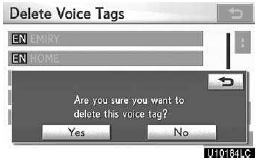
3. Touch “Yes”.
See also:
Installation of a mobile two-way radio system
The installation of a mobile two-way radio system in your vehicle could affect
electronic systems such as:
• Multiport fuel injection system/sequential multiport fuel injection system
•& ...
Tire size
- Typical tire size information
The illustration indicates typical tire size.
1.Tire use
(P = Passenger car, T = Temporary use)
2. Section width (millimeters)
3. Aspect ratio
(tire heigh ...
Maintenance requirements
To ensure safe and economical driving, day-to-day care and regular maintenance
are essential. It is the owner’s responsibility to perform regular checks. Lexus
recommends performing the followin ...
