Bluetooth
You can confirm and change the Bluetooth settings.
1. Push the “SETUP” button.
2. Touch “Phone”.
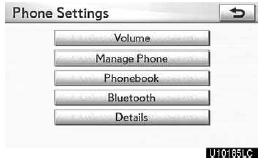
3. Touch “Bluetooth*”.
*: Bluetooth is a registered trademark of Bluetooth SIG, Inc.
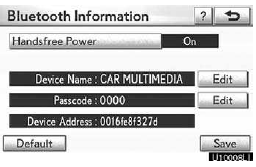
4. This screen is displayed.
The information displays the following items.
“Device Name”
The name in the Bluetooth network. You can change it.
“Passcode”
The passcode when you used to register your cellular phone in the system. You can change it.
“Device Address”
The address peculiar to the system. You can not change it.
If the same device name is displayed on the screen of your phone, refer to it.
If you want to change the settings, refer to the following pages.
When you change the settings, touch “Save” after changing them.
Changing the Bluetooth settings You can change the Bluetooth settings according to the following procedures.
Changing the handsfree power
The “Handsfree Power” display shows the following state.
When “Handsfree Power” is “On”:
The Bluetooth phone is automatically connected when you turn the ignition to ACCESSORY or IGNITION ON mode.
When “Handsfree Power” is “Off”:
The Bluetooth phone is disconnected, and the system will not connect to it next time.
You can select the state of “Handsfree Power”.
On: The auto connection is turned on.
Off: The auto connection is turned off. You can not change the state from “On” into “Off” while driving.
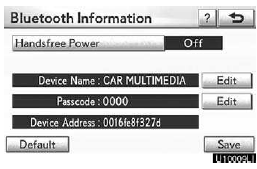
1. Touch “Handsfree Power”.
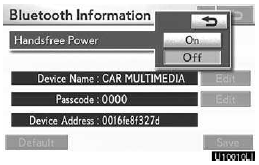
2. Touch “On” or “Off”.
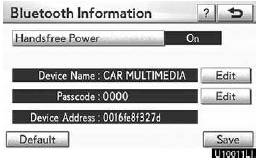
3. Touch “Save”.
In case that “Handsfree Power” is changed from “Off” into “On”, Bluetooth connection will begin.
When you connect the phone while Bluetooth audio is playing
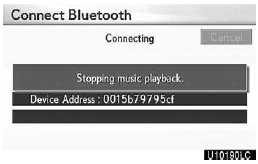
This screen is displayed, and the Bluetooth audio will stop temporarily.
Editing the device name
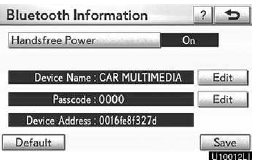
1. Touch “Edit” of “Device Name”.
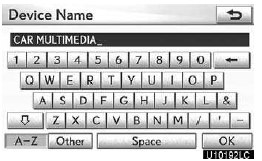
2. Use the software keyboard to input the device name.
INFORMATION
The device names are common Bluetooth audio and Bluetooth phone.
If you change the device name of the phone, the device name of the audio will change at same time.
However, passcodes can be set separately.
Editing the passcode
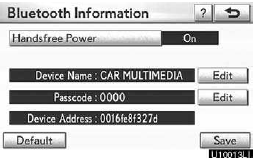
1. Touch “Edit” of “Passcode”.
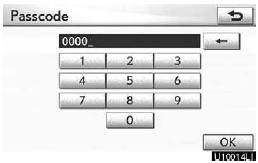
2. Input a passcode and touch “OK”.
Initializing the Bluetooth settings You can initialize the settings.
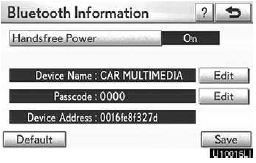
1. Touch “Default”.
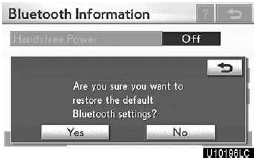
2. Touch “Yes”. If “Handsfree Power” is changed from “Off” into “On”, Bluetooth connection will begin.
If you connect a phone while Bluetooth audio is playing
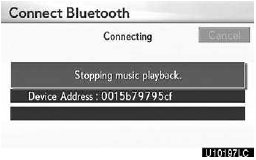
This screen is displayed, and the Bluetooth audio will stop temporarily.
See also:
Light bulbs
You may replace the following bulbs by yourself. The difficulty level of replacement
varies depending on the bulb. If necessary bulb replacement seems difficult to perform,
contact your Lexus deal ...
Dialing by inputting a number
Press the talk switch and say “Dial
by number”.
Press the talk switch and say the
phone number.
Dial by one of the following methods:
a. Press the off-hook switch.
b. Press the talk swi ...
Instrument cluster
Gauges and meters
1. Hybrid System Indicator.
Displays hybrid system output or regeneration level.
2. Multi-information display.
3. Speedometer.
Displays the vehicle speed.
4. Fuel gauge.
Dis ...
