XM Stocks
XM Stocks is a service included with an XM Satellite Radio subscription. This service is also available with an XM TravelLink subscription. With this ser- vice, you can receive updates via the navigation system on your personally selected stocks.
1 Press the ÔÇťINFOÔÇŁ button.

2 Touch ÔÇťXM StocksÔÇŁ.
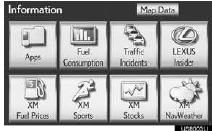
● The ÔÇťXM StocksÔÇŁ screen is displayed.
● The following operations can be per-
formed:
ÔÇó Stock data can be received.
ÔÇó XM Stocks setting can be set.
RECEIVE STOCK DATA
You must first add your desired stocks prior to receiving data.
1 Press the ÔÇťINFOÔÇŁ button.
2 Touch ÔÇťXM StocksÔÇŁ on the ÔÇťInforma-
tionÔÇŁ screen.
3 Touch an individual stock to hear its re-
lated data, or touch ÔÇťRead AllÔÇŁ to hear
the data for all the stocks saved in the
system.
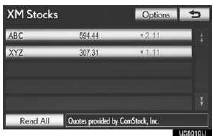
● The selected data will be read out in its
entirety.
● Stock data may be delayed by approxi-
mately 20 minutes.
XM Stocks SETTINGS ÔÇö ADD OR DELETE STOCKS
To input your personalized XM Stocks settings.
1 Press the ÔÇťINFOÔÇŁ button.
2 Touch ÔÇťXM StocksÔÇŁ on the ÔÇťInforma- tionÔÇŁ screen.
3 Touch ÔÇťOptionsÔÇŁ.
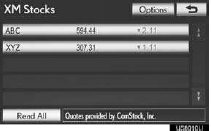
4 Perform each setting according to the procedures outlined on the following pages.
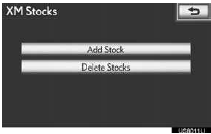
● Personalized XM Stocks settings can also be input from the ÔÇťSetupÔÇŁ screen.
ADD STOCK
1 Touch ÔÇťAdd StockÔÇŁ.
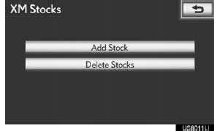
2 Input the desired stock symbol.
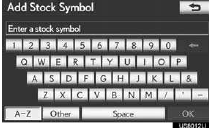
3 When finished, touch ÔÇťOKÔÇŁ.
● Up to 10 individual stock symbols can be added and saved in the system for which information will be received. Stocks must be input one at a time. To enter a stock, the symbol of the desired stock must be known.
DELETE STOCKS
1 Touch ÔÇťDelete StocksÔÇŁ.
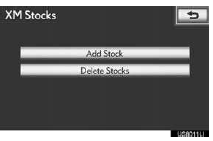
2 Touch the individual stock to be deleted or touch ÔÇťSelect AllÔÇŁ to delete all the stocks, and touch ÔÇťDeleteÔÇŁ.
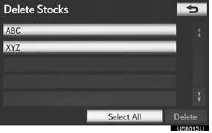
3 Touch ÔÇťYesÔÇŁ to confirm or ÔÇťNoÔÇŁ to can- cel.
See also:
Explanation of maintenance items
The following descriptions are provided
to give you a better understanding
of the maintenance services that
should be performed on your vehicle.
The scheduled maintenance log indicates
at which ...
Stop the vehicle immediately.
A buzzer sounds and a warning message is shown on the multi-informa- tion display.
The following warning indicates the possibility of damage to the vehicle that may
lead to an accident. Immediatel ...
Ashtrays
►Front
Push the front part of the lid
to open. Push the lid again to
close.
To remove, pull the ashtray
upwards.
►Rear
Pull the ashtray lid to open.
To remove, pull the ash ...
