Audio/video system operating hints
NOTICE
To avoid damage to the audio/video system:
Be careful not to spill beverages over the audio/video system.
Do not put anything other than an appropriate discs into the CD changer or DVD changer.
INFORMATION
The use of a cellular phone inside or near the vehicle may cause a noise from the speakers of the audio/video system which you are listening to.
However, this does not indicate a malfunction.
Radio reception
Usually, a problem with radio reception does not mean there is a problem with your radio тАФ it is just the normal result of conditions outside the vehicle.
For example, nearby buildings and terrain can interfere with FM reception. Power lines or telephone wires can interfere with AM signals. And of course, radio signals have a limited range. The farther you are from a station, the weaker its signal will be.
In addition, reception conditions change constantly as your vehicle moves.
Here are some common reception problems that probably do not indicate a problem with your radio:
FM
Fading and drifting stations тАФ Generally, the effective range of FM is about 25 miles (40 km). Once outside this range, you may notice fading and drifting, which increase with the distance from the radio transmitter.
They are often accompanied by distortion.
Multi−path тАФ FM signals are reflective, making it possible for two signals to reach your antenna at the same time. If this happens, the signals will cancel each other out, causing a momentary flutter or loss of reception.
Static and fluttering тАФ These occur when signals are blocked by buildings, trees, or other large objects. Increasing the bass level may reduce static and fluttering.
Station swapping тАФ If the FM signal you are listening to is interrupted or weakened, and there is another strong station nearby on the FM band, your radio may tune in the second station until the original signal can be picked up again.
AM
Fading тАФ AM broadcasts are reflected by the upper atmosphere тАФ especially at night. These reflected signals can interfere with those received directly from the radio station, causing the radio station to sound alternately strong and weak.
Station interference тАФ When a reflected signal and a signal received directly from a radio station are very nearly the same frequency, they can interfere with each other, making it difficult to hear the broadcast.
Static тАФ AM is easily affected by external sources of electrical noise, such as high tension power lines, lightening, or electrical motors. This results in static.
XM
Cargo loaded on the roof luggage carrier, especially metal objects, may adversely affect the reception of XM Satellite Radio.
Alternation or modifications carried out without appropriate authorization may invalidate the userтАЩs right to operate the equipment.
iPod
About iPod тАФ
Apple is not responsible for the operation of this device or its compliance with safety and regulatory standards.
iPod is a trademark of Apple Inc., registered in the U.S. and other countries.
Compatible models тАФ
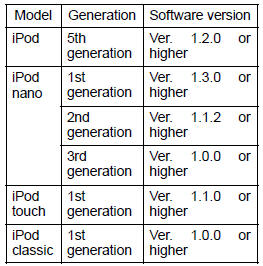
Depending on differences between models or software versions etc., some models listed above might be incompatible with this system.
iPod 4th generation and earlier models are not compatible with this system.
iPhone, iPod mini, iPod shuffle and iPod photo are not compatible with this system.
USB memory
USB memorys that can be used for MP3 and WMA playback.
USB communication formats: USB 2.0 FS (12 MBPS)
File formats: FAT 16/32 (Windows )
Correspondence class: Mass storage class
CARING FOR YOUR CD CHANGER, DVD CHANGER AND DISCS
Your CD changer and DVD changer is intended for use with 4.7 in. (12 cm) discs only.
Extremely high temperatures can keep your CD changer and DVD changer from working. On hot days, use the air conditioning to cool the vehicle interior before you use the changer and player.
Bumpy roads or other vibrations may make your CD changer and DVD changer skip.
If moisture gets into your CD changer and DVD changer, you may not play even though they appear to be working.
Remove the discs from the changer and wait until it dries.
CAUTION
CD changer and DVD changer use an invisible laser beam which could cause hazardous radiation exposure if directed outside the unit. Be sure to operate the changers correctly.
CD changer
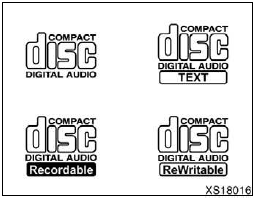
Use only discs marked as shown above.
The following products may not be playable on your changer.
SACD
Copy−protected CD
CD−ROM
DVD changer
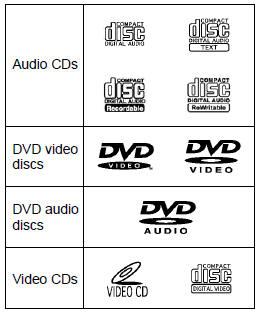
Use only discs marked as shown above.
The following products may not be playable on your changer.
SACD
Copy−protected CD
CD−ROM
DVD−R
DVD+R
DVD−RW
DVD+RW
DVD−ROM
DVD−RAM

Special shaped discs

Transparent/translucent discs
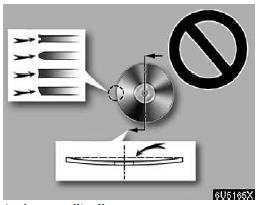
Low quality discs
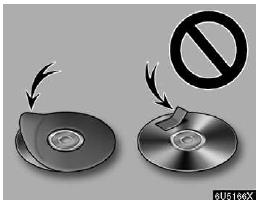
Labeled discs
NOTICE
Do not use special shaped, transparent/ translucent, low quality or labeled discs such as those shown in the illustrations. The use of such discs may damage the player or changer, or it may be impossible to eject the disc.
This system is not designed for use of Dual Disc. Do not use Dual Disc because it may cause damage to the changer.
Do not use a disc with protection ring. The use of such disc may damage the changer, or it may be impossible to eject the disc.
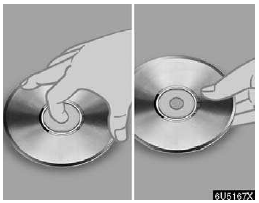
Correct Wrong
Handle discs carefully, especially when you are inserting them. Hold them on the edge and do not bend them.
Avoid getting fingerprints on them, particularly on the shiny side.
Dirt, scratches, warping, pin holes, or other disc damage could cause the player to skip or to repeat a section of a track. (To see a pin hole, hold the disc up to the light.) Remove discs from the players when you are not using them. Store them in their plastic cases away from moisture, heat, and direct sunlight.
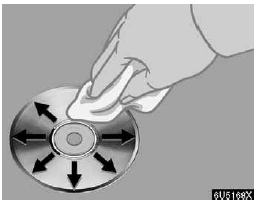
To clean a disc: Wipe it with a soft, lint− free cloth that has been dampened with water. Wipe in a straight line from the center to the edge of the disc (not in circles).
Dry it with another soft, lint−free cloth. Do not use a conventional record cleaner or anti−static device.
MP3/WMA FILES
MP3 (MPEG Audio Layer 3) and WMA (Windows Media Audio) are audio compression standards.
The MP3/WMA player can play MP3 and WMA files on CD−ROM, CD−R and CD−RW discs.
The unit can play disc recordings compatible with ISO 9660 level 1, 2, (Romeo Joliet) and UDF (2.01 or lower) file system.
When naming an MP3 or WMA file, add the appropriate file extension (.mp3 or .wma).
The MP3/WMA player plays back files with .mp3 or .wma file extensions as MP3 or WMA files. To prevent noise and playback errors, use the appropriate file extensions.
The MP3/WMA player can play only the first session using multi−session compatible CDs.
MP3 player тАФ MP3 files are compatible with the ID3 Tag Ver. 1.0, Ver. 1.1, Ver. 2.2, and Ver. 2.3 formats. The unit cannot display disc title, track title and artist name in other formats.
USB memory тАФ MP3 files are compatible with the ID3 Tag Ver. 1.0, Ver.
1.1, Ver. 2.2, Ver. 2.3 and Ver. 2.4 formats.
The unit cannot display track title and artist name in other formats.
WMA files can contain a WMA tag that is used in the same way as an ID3 tag.
WMA tags carry information such as track title, artist name.
The emphasis function is available only when playing MP3/WMA files recorded at 32, 44.1 and 48 kHz.
Sampling frequency
MP3 files for MP3 player:
MPEG 1 LAYER 3 тАФ 32, 44.1, 48 kHz MPEG 2 LSF LAYER 3 тАФ 16, 22.05, 24 kHz
MP3 files for USB memory:
MPEG 1 AUDIO LAYER 2, 3 тАФ 32, 44.1, 48 kHz
MPEG 2 AUDIO LAYER 2, 3 тАФ 16, 22.05, 24 kHz
MPEG 2.5 тАФ 8, 11.025, 12 kHz
WMA files for WMA player:
Ver. 7, 8, 9 CBR тАФ 32, 44.1, 48 kHz WMA files for USB memory:
Ver. 9 тАФ HIGH PROFILE 32, 44.1, 48 kHz
The sound quality of MP3/WMA files generally improves with higher bit rates.
In order to achieve a reasonable level of sound quality, discs recorded with a bit rate of at least 128 kbps are recommended.
Playable bit rates
MP3 files for MP3 player:
MPEG1 LAYER3 тАФ 64 to 320 kbps
MPEG2 LSF LAYER3 тАФ 64 to 160 kbps
MP3 files for USB memory:
MPEG 1 AUDIO LAYER 2, 3 тАФ 32 to 320 kbps
MPEG 2 AUDIO LAYER 2, 3 тАФ 32 to 160 kbps
MPEG 2.5 тАФ 32 to 160 kbps
WMA files for WMA player:
Ver. 7, 8 CBR тАФ 48 to 192 kbps
Ver. 9 CBR тАФ 48 to 320 kbps
WMA files for USB memory:
Ver. 9 CBR тАФ 32 to 320 kbps
M3u playlists are not compatible with the audio player.
MP3i (MP3 interactive) and MP3PRO formats are not compatible with the audio player.
The player is compatible with VBR (Variable Bit Rate).
When playing back files recorded as VBR (Variable Bit Rate) files, the play time will not be correctly displayed if fast−forward or reverse operations are used.
It is not possible to check folders that do not include MP3/WMA files.
MP3/WMA files in folders up to 8 levels deep can be played. However, the start of playback may be delayed when using discs containing numerous levels of folders. For this reason, we recommend creating discs with no more than two levels of folders.
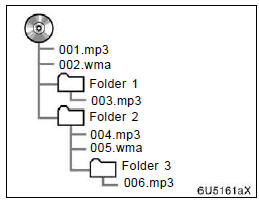
The play order of the compact disc with the structure shown above is as follows:

MP3/WMA player тАФ It is possible to play up to 192 folders or 255 files on one disc.
USB memory тАФ It is possible to play up to 999 folders, 255 files per folder or 65,025 files in device.
The order changes depending on the PC and MP3/WMA encoding software you use.
CD−R and CD−RW discs
CD−R/CD−RW discs that have not been subject to the тАЬfinalizing processтАЭ (a process that allows discs to be played on a conventional CD player) cannot be played.
It may not be possible to play CD− R/CD−RW discs recorded on a music CD recorder or a personal computer because of disc characteristics, scratches or dirt on the disc, or dirt, condensation, etc. on the lens of the unit.
It may not be possible to play discs recorded on a personal computer depending on the application settings and the environment. Record with the correct format. (For details, contact the appropriate application manufacturers of the applications.) CD−R/CD−RW discs may be damaged by direct exposure to sunlight, high temperatures or other storage conditions.
The unit may be unable to play some damaged discs.
If you insert a CD−RW disc into the MP3/WMA player, playback will begin more slowly than with a conventional CD or CD−R disc.
Recordings on CD−R/CD−RW cannot be played using the DDCD (Double Density CD) system.
TERMS
Packet write тАФ
This is a general term that describes the process of writing data on−demand to CD−R, etc., in the same way that data is written to floppy or hard discs.
ID3 Tag тАФ
This is a method of embedding track−related information in an MP3 file. This embedded information can include the track title, the artistтАЩs name, the album title, the music genre, the year of production, comments and other data. The contents can be freely edited using software with ID3 tag editing functions. Although the tags are restricted to the number of characters, the information can be viewed when the track is played back.
WMA Tag тАФ
WMA files can contain a WMA tag that is used in the same way as an ID3 tag. WMA tags carry information such as track title, artist name.
ISO 9660 format тАФ
This is the international standard for the formatting of CD−ROM folders and files.
For the ISO 9660 format, there are two levels of regulations.
Level 1:
The file name is in 8.3 format (8 character file names, with a 3 character file extension.
File names must be composed of one−byte capital letters and numbers. The тАЬ_тАЭ symbol may also be included.) Level 2:
The file name can have up to 31 characters (including the separation mark тАЬ.тАЭ and file extension). Each folder must contain fewer than 8 hierarchies.
m3u тАФ
Playlists created using тАЬWINAMPтАЭ software have a playlist file extension (.m3u).
MP3 тАФ
MP3 is an audio compression standard determined by a working group (MPEG) of the ISO (International Standard Organization).
MP3 compresses audio data to about 1/10 the size of that on conventional discs.
WMAтАФ
WMA (Windows Media Audio) is an audio compression format developed by Microsoft . It compresses files into a size smaller than that of MP3 files. The decoding formats for WMA files are Ver. 7, 8, and 9.
See also:
Essential information
Emergency flashers
Use the emergency flashers if the vehicle malfunctions or is involved in
an
accident.
Press the switch to flash all the
turn signal lights. To turn them
off, press the swit ...
If you have questions
If you have questions or concerns
about your vehicleтАЩs federal emission
warranty coverage, please follow the
steps described on pages 9тАУ10. In the
case of the Emission Performance
Warranty, y ...
Have the vehicle inspected by your Lexus dealer immediately.
Failing to investigate the cause of the following warnings may lead to the system
operating abnormally and possibly cause an accident. Have the vehicle inspected
by your Lexus dealer immediately.
...
