XM NavWeather‚ĄĘ
The subscription-based XM NavWeather‚ĄĘ service allows the navi- gation system to display weather infor- mation on the map screen.
‚ÄĘ The following operations can be per- formed: ‚ÄĘ Show XM NavWeather‚ĄĘ information: Weather forecast information is displayed on the map screen.
‚ÄĘWeather information: Weather informa- tion for the selected city is displayed. ‚ÄĘWeather warnings: Weather warnings issued within a radius of approximately 15 miles (25 km) or 7.8 miles (12.5 km) around the vehicle are displayed on the warning screen.
SHOW XM NavWeather‚ĄĘ INFORMATION
1 Press the ‚ÄúINFO‚ÄĚ button.

2 Touch ‚ÄúXM NavWeather‚ÄĚ.
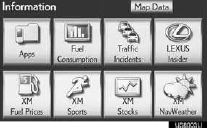
‚ÄĘThe ‚ÄúXM NavWeather‚ÄĚ screen is dis- played
XM NavWeather‚ĄĘ SCREEN
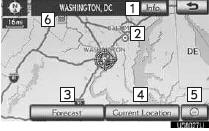
1 ‚ÄúInfo.‚ÄĚ
‚ÄĘWhen the city icon is touched, ‚ÄúInfo.‚ÄĚ is dis-
played on the map screen. Touching this
screen button displays the ‚ÄúForecast‚ÄĚ
screen. (See page 163.)
2 City icon
‚ÄĘWhen this screen button is touched, city
names and ‚ÄúInfo.‚ÄĚ are displayed on the
upper part of the screen.
3 ‚ÄúForecast‚ÄĚ
‚ÄĘWhen this screen button is touched, the
city selection screen is displayed.
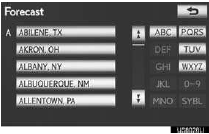
‚ÄĘ Touch a city to display weather informa- tion. Weather information of the selected city will be displayed.
4 ‚ÄúCurrent Location‚ÄĚ
‚ÄĘ When ‚ÄúCurrent Location‚ÄĚ is touched, the
current position is displayed.
5 Zoom in/out screen button
‚ÄĘ The scale of the map can be changed.
Three zoom levels can be selected; 16 miles (26 km), 30 miles (48 km) and 60 miles (97 km).
6 Weather icons and grids ‚ÄĘ Inclement weather information is displayed on the map using weather icons and grids.
Touching an icon shows the related infor- mation at the top of the screen.
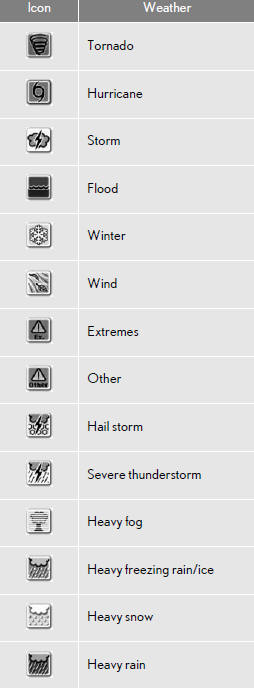
WEATHER INFORMATION
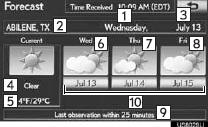
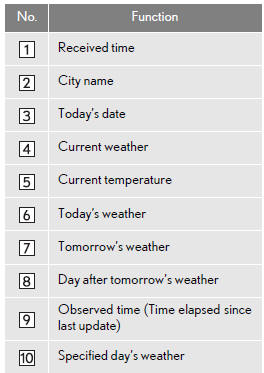
When the specified day’s weather screen button is touched, weather information for a specified day is displayed.
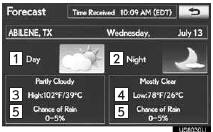
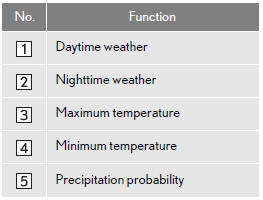
WEATHER WARNINGS
Weather warnings issued within a radius of approximately 15 miles (25 km) or 7.8 miles (12.5 km) around the vehicle are displayed on the warning screen.
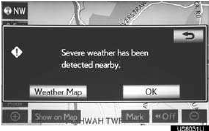
‚ÄúWeather Map‚ÄĚ: When this screen button is touched, the ‚ÄúXM NavWeather‚ÄĚ screen is displayed.
‚ÄúOK‚ÄĚ: When this screen button is touched, the screen returns to the map of the current position.
XM NavWeather‚ĄĘ INDICATOR
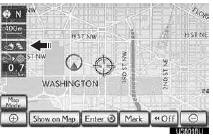
‚ÄĘWhen an XM NavWeather‚ĄĘ warning is issued within the vicinity, the XM NavWeathe
See also:
Trailer towing
Your vehicle is designed primarily as a passenger-and-load-carrying vehicle.
Towing a trailer can have an adverse impact on handling, performance, braking,
durability, and fuel consumption. For you ...
Washer fluid
If any washer does not work or the warning message appears on the multi-information
display, the washer tank may be empty. Add washer fluid.
CAUTION
- When refilling the washer fluid
Do n ...
‚ÄúDestination‚ÄĚ screen
The ‚ÄúDestination‚ÄĚ screen enables a destination search. Press the ‚ÄúDEST‚ÄĚ
button to display
the ‚ÄúDestination‚ÄĚ screen.
...
