Operating a Bluetooth® enabled portable player
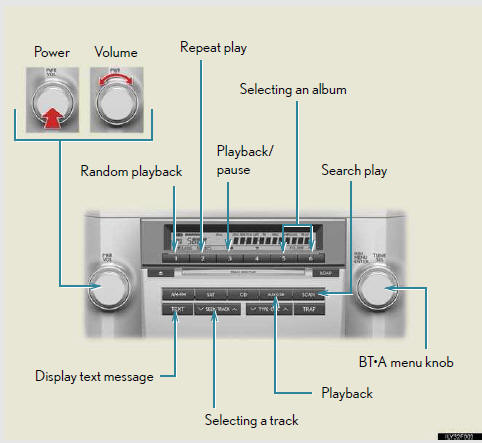
Selecting an album
To select the desired album, press the 5 ( )
or 6 (
)
or 6 ( ) button.
) button.
Selecting tracks
Press ÔÇť ÔÇŁ or ÔÇť
ÔÇŁ or ÔÇť ÔÇŁ
on the ÔÇťSEEKÔÇóTRACKÔÇŁ button to select the desired track.
ÔÇŁ
on the ÔÇťSEEKÔÇóTRACKÔÇŁ button to select the desired track.
Playing and pausing tracks
To play or pause a track, press the 3 (
 ) button.
) button.
Fast-forwarding and rewinding tracks
To fast-forward or rewind, press and hold ÔÇť ÔÇŁ
or ÔÇť
ÔÇŁ
or ÔÇť ÔÇŁ on the ÔÇťSEEKÔÇóTRACKÔÇŁ button until
you hear a beep.
ÔÇŁ on the ÔÇťSEEKÔÇóTRACKÔÇŁ button until
you hear a beep.
Random playback
Press the 1 (RAND) button.
To cancel, press the 1 (RAND) button again.
Repeat play
Press the 2 (RPT) button.
To cancel, press the 2 (RPT) button again.
Scanning tracks
Press the ÔÇťSCANÔÇŁ button.
To cancel, press the ÔÇťSCANÔÇŁ button again.
Switching the display
Press the ÔÇťTEXTÔÇŁ button.
Each time the button is pressed, the display changes in the following order:
Elapsed time → Album title → Track title → Artist name
Using the steering wheel audio switches
- Bluetooth® audio system functions
Depending on the portable player that is connected to the system, certain functions may not be available
- Display
- Error messages
ÔÇťMemory ErrorÔÇŁ: This indicates a problem in the system.
See also:
Keeping the Key Safe
Replacing a Smart Key may be costly.
We advise you to keep a spare Smart Key and the key-number plate in a safe place.
If you record the key number in more than one place, do not record it in a way ...
PCS (Pre-Collision System)
When the radar sensor detects that a frontal collision is highly likely or
even unavoidable, safety systems such as the brakes and seat belts are automatically
engaged to lessen impact as well as ...
Turning the Automatic Sound Levelizer (ASL) on/off
Turning the ÔÇťTUNE/SELÔÇŁ knob clockwise turns on the ASL, and turning the ÔÇťTUNE/SELÔÇŁ
knob counterclockwise turns off the ASL.
ASL automatically adjusts the volume and tone quality according t ...
