Command list
The system has a voice recognition command list. You can operate the voice recognition system by saying any command from the displayed command list.
1. Push the talk switch.
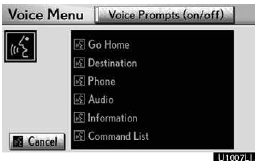
2. Say ÔÇťCommand listÔÇŁ.
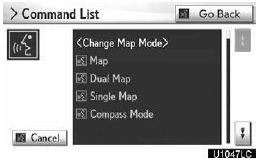
3. Say the command of your choice to operate the system.
To confirm commands on the screen, touch
 or
or
 to scroll through the command list.
This function is available only when the vehicle is not moving.
to scroll through the command list.
This function is available only when the vehicle is not moving.
INFORMATION
When the ÔÇťVoice MenuÔÇŁ screen is displayed, all the commands in the voice recognition command list can be recognized.
Voice command example: Changing map screen
1. Push the talk switch.
2. Say ÔÇťCommand listÔÇŁ.
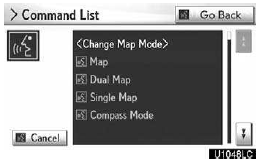
3. Say ÔÇťDual mapÔÇŁ.
To confirm commands on the screen, touch
 or
or
 to scroll through the command
list. This function is available only when the vehicle is not moving.
to scroll through the command
list. This function is available only when the vehicle is not moving.
When  or
or
 is touched, push the talk switch again
and say the command.
is touched, push the talk switch again
and say the command.
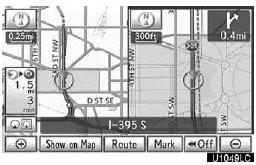
The screen shows the dual map.
Voice command example: Changing map scale
1. Push the talk switch.
2. Say ÔÇťCommand listÔÇŁ.
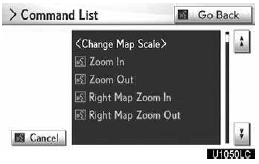
3. Say ÔÇťZoom inÔÇŁ or ÔÇťZoom outÔÇŁ.
To confirm commands on the screen, touch
 or
or
 to scroll through the command list.
This function is available only when the vehicle is not moving.
to scroll through the command list.
This function is available only when the vehicle is not moving.
When  or
or
 is touched, push the talk switch
again and say the command.
is touched, push the talk switch
again and say the command.

The scale of the map display is changed.
COMMAND LIST
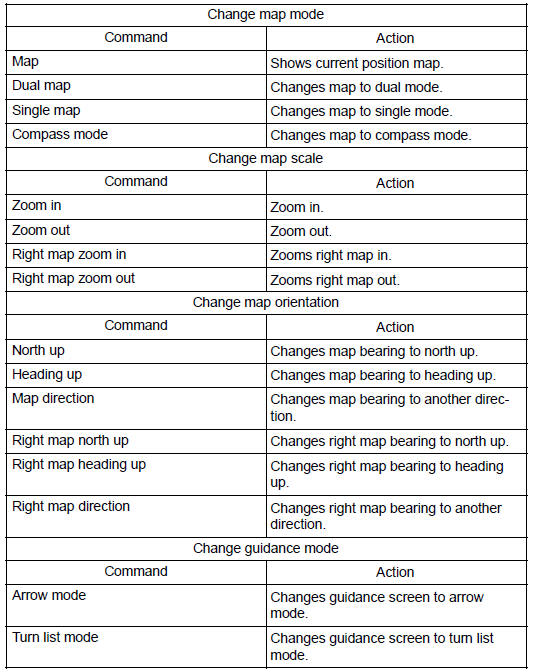

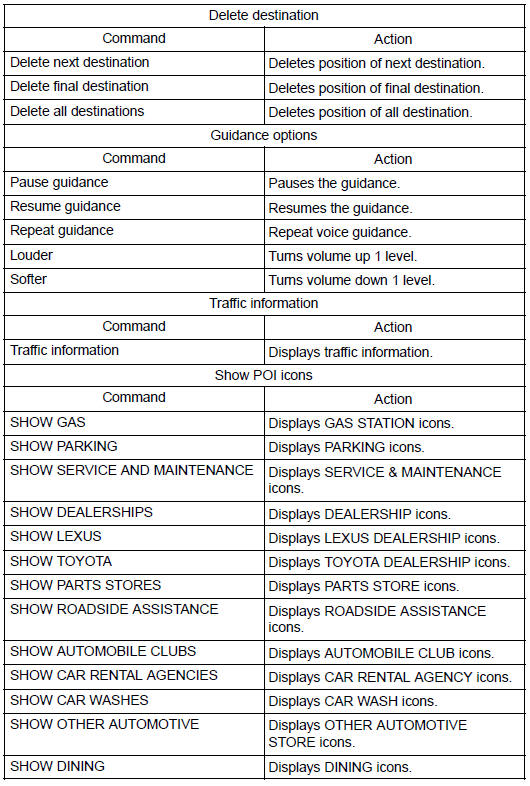
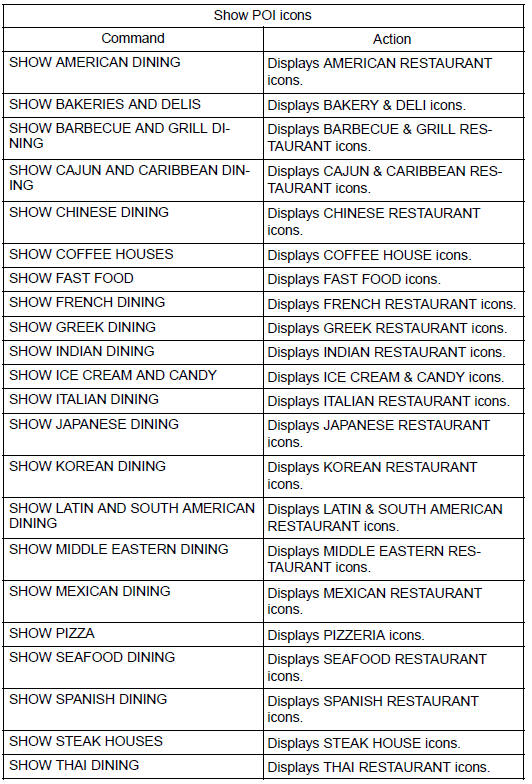

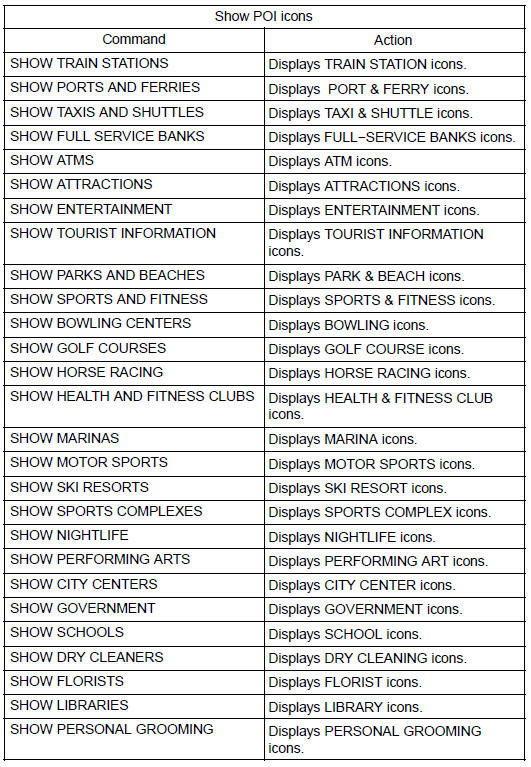
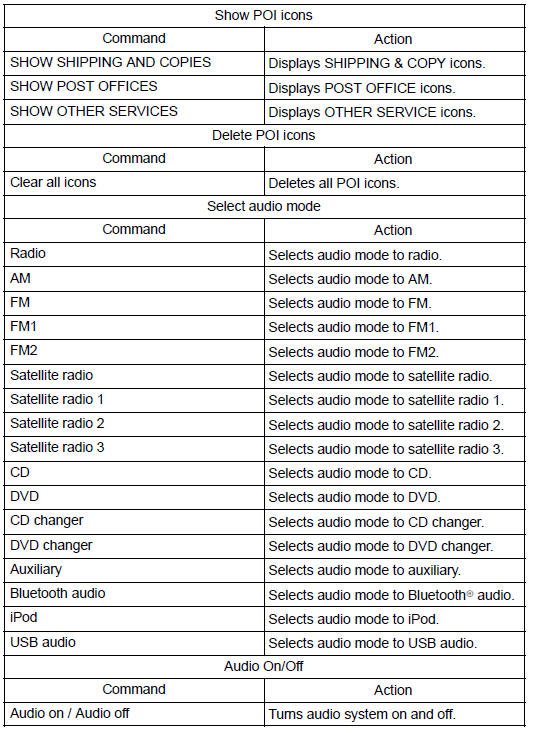
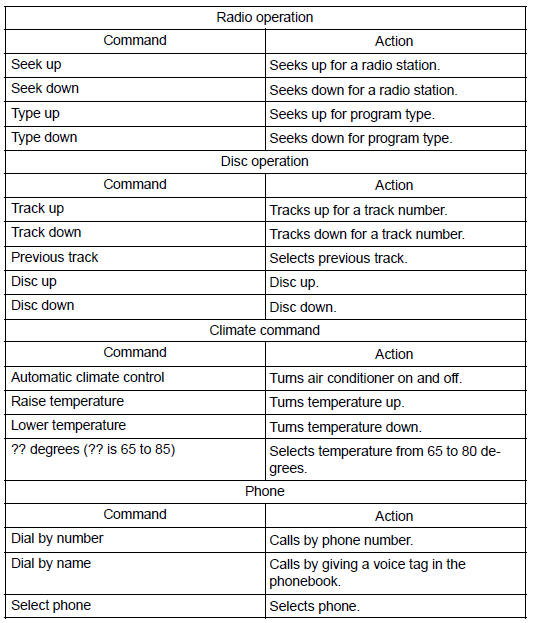
INFORMATION
The function that cannot be used according to the vehicle is provided.
Voice recognition language can be changed.
See also:
If the shift lever cannot be shifted from ÔÇťPÔÇŁ
If the shift lever cannot be shifted with your foot on the brake, there
may be a problem with the shift lock system (a system to prevent acci-
dental operation of the shift lever). Have the vehicle ...
Optimal use of the audio system
1, Displays the current mode
2, Changes the following set- tings:
ÔÇó Sound quality and volume balance
The sound quality and balance setting can be changed to pro- duce the best sound.
ÔÇó Autom ...
Deleting speed dials
Select ÔÇťDelete Speed Dial (Del Spd
Dial)ÔÇŁ using a voice com- mand or the ÔÇťTUNE/SELÔÇŁ knob.
Press the preset button to which
the desired speed dial is regis- tered, and select ÔÇťConfirmÔ ...
